Adding a Website Data Source
Adding a website as a data source allows your chatbot to learn from the content of specific web pages. This is particularly useful for training your chatbot on your company's website, product documentation, or any other relevant online resources.
Add Website
To add a website data source:
- Navigate to the "Data Sources" page.
- Scroll down to the "Add Data Source" section.
- Click on the "Website" tab in the vertical menu.
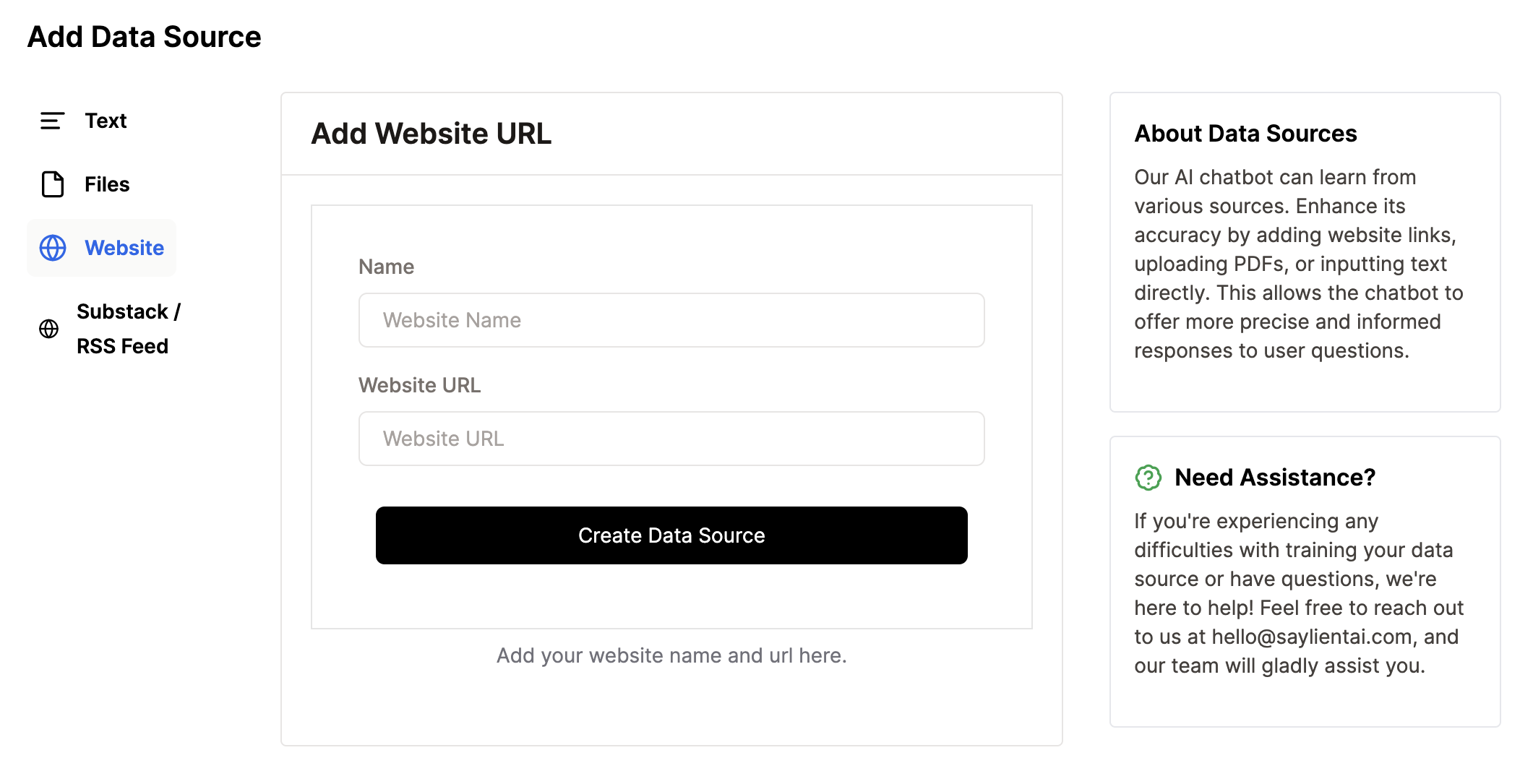
Entering Website Details
- In the "Name" field, enter a descriptive name for this data source (e.g., "Company Website" or "Product Documentation").
- In the "Website URL" field, enter the full URL of the website you want to add (e.g., "https://www.yourcompany.com").
- Click the "Create Data Source" button.
Crawling Process
After adding the website, Saylient AI will begin crawling the links on the specified website. The number of links crawled depends on your current plan quota. For example, if your plan allows for 100 pages, Saylient AI will crawl up to 100 unique pages on the website.
Training Process
Once the crawling is complete, Saylient AI will train your chatbot on the content from each crawled link. This process may take some time, depending on the amount of content and your plan's processing capabilities.
Viewing the Data Source
After the training is complete:
- The new data source will appear in the table at the top of the Data Sources page.
- You'll see the status change to "Trained" once the process is finished.
- The "Last Trained" column will show the date and time of the most recent training.
Inspecting Crawled Links
To view the specific pages that were crawled and trained:
- Find your website data source in the table.
- Click the "View Data" button in the Actions column.
- This will take you to a new page listing all the links that were crawled from the website.
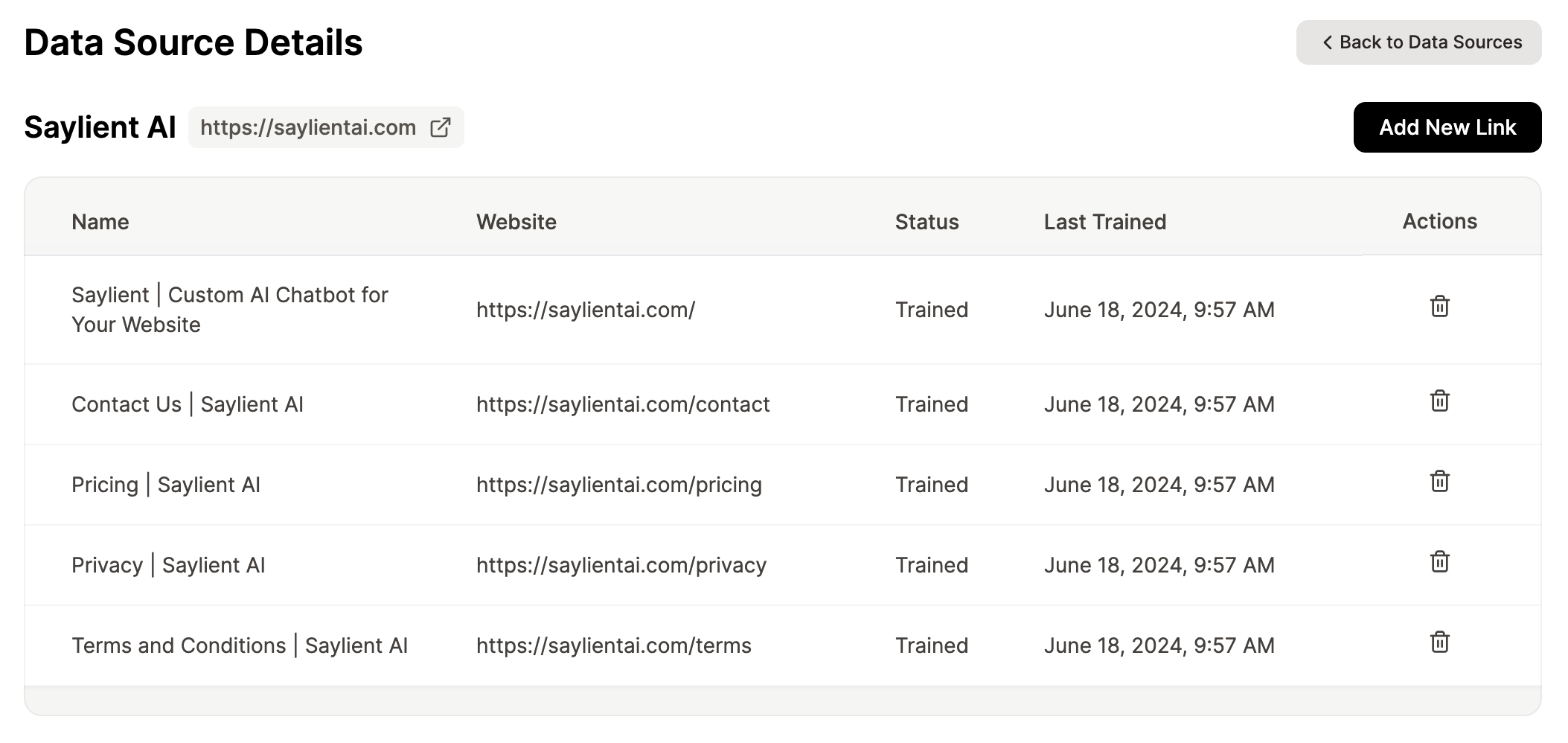
Managing Your Website Data Source
- To update the data source with fresh content, you can retrain it periodically.
- If you need to remove the data source, use the delete option in the Actions column.
By adding website data sources, you ensure that your chatbot stays up-to-date with the latest information from your online resources, providing users with accurate and relevant responses.
