Adding PDF Files as a Data Source
PDF documents are an excellent way to provide your chatbot with structured, detailed information. This feature is particularly useful for training your chatbot on product manuals, research papers, reports, or any other document-based information.
Add PDF files
To add PDF files as a data source:
- Navigate to the "Data Sources" page.
- Scroll down to the "Add Data Source" section.
- Click on the "Files" tab in the vertical menu.
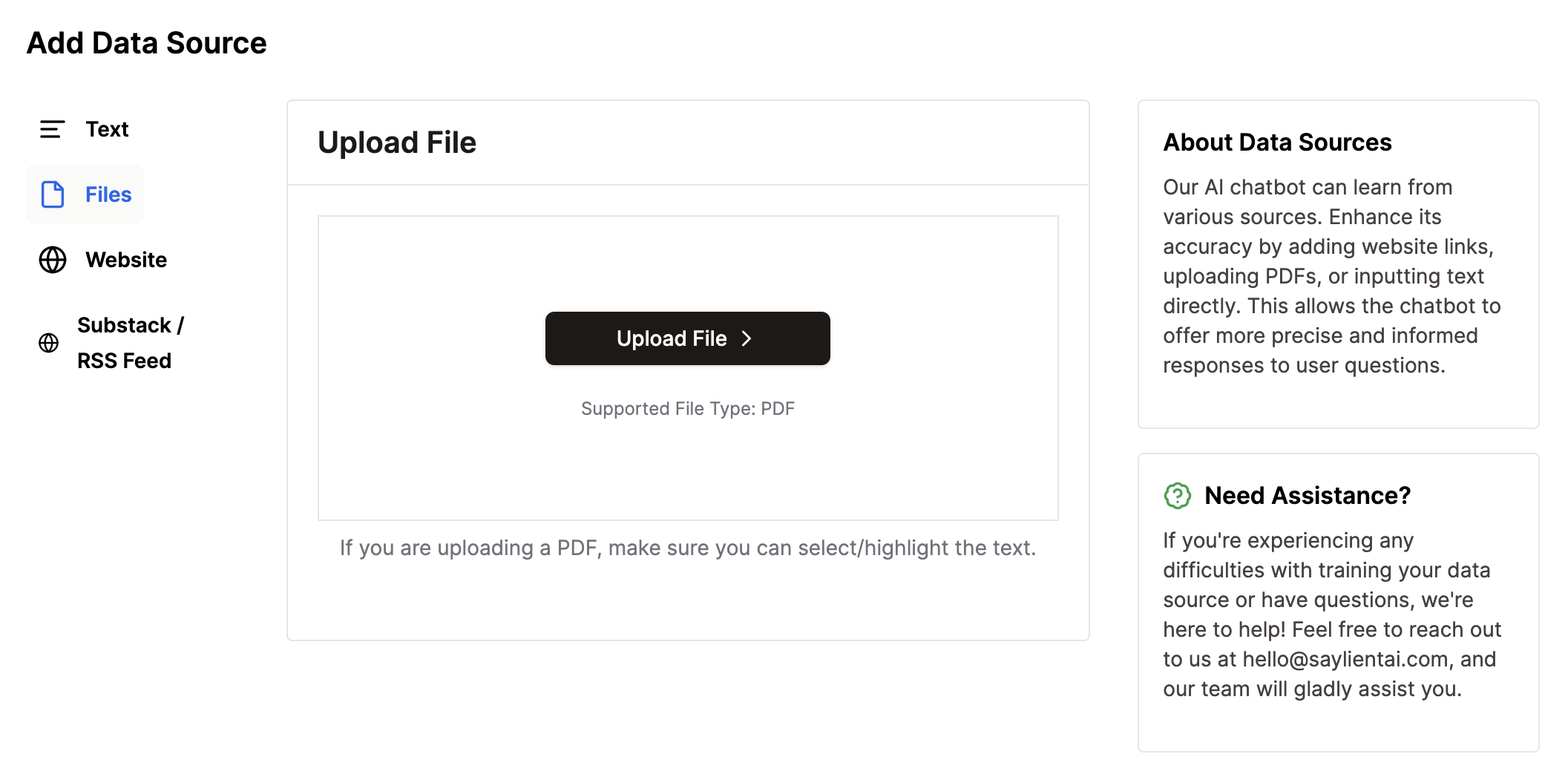
Uploading PDF Files
- Click the "Upload File" button in the center of the screen.
- A file explorer window will open. Navigate to the location of your PDF file.
- Select the PDF file you want to upload and click "Open".
- The file will begin uploading. A progress bar may appear to show the upload status.
Important Considerations:
- Supported File Type: Currently, only PDF files are supported for upload.
- Text Selection: Ensure that the text in your PDF is selectable/highlightable. This is crucial for the AI to properly extract and learn from the content.
- File Size: There is a limitation of 10mb per PDF file. If you encounter issues with large files, try splitting them into smaller documents.
Processing and Training
After the upload is complete, Saylient AI will process the PDF file:
- The system will extract the text content from the PDF.
- The extracted content will be used to train your chatbot.
- This process may take some time depending on the size and complexity of the document.
Viewing Uploaded Files
Once processing is complete:
- The new data source will appear in the table at the top of the Data Sources page.
- The status will change to "Trained" when the process is finished.
Managing PDF Data Sources
- To update the information, you can upload a new version of the PDF. The system will retrain the chatbot with the new content.
- If you need to remove the data source, use the delete option in the Actions column of the data sources table.
Best Practices
- Use high-quality PDFs with clear, machine-readable text for best results.
- Organize your PDFs by topic or category for easier management.
- Regularly update your PDF data sources to ensure your chatbot has the most current information.
By adding PDF files as data sources, you provide your chatbot with rich, detailed information, allowing it to offer more comprehensive and accurate responses to user queries.
