Adding Text Input as a Data Source
Text input allows you to directly provide your chatbot with specific information, custom responses, or any textual content you want it to learn from. This method is particularly useful for adding unique knowledge that may not be available in documents or on websites.
Adding Text Input
To add text input as a data source:
- Navigate to the "Data Sources" page.
- Scroll down to the "Add Data Source" section.
- Click on the "Text" tab in the vertical menu.
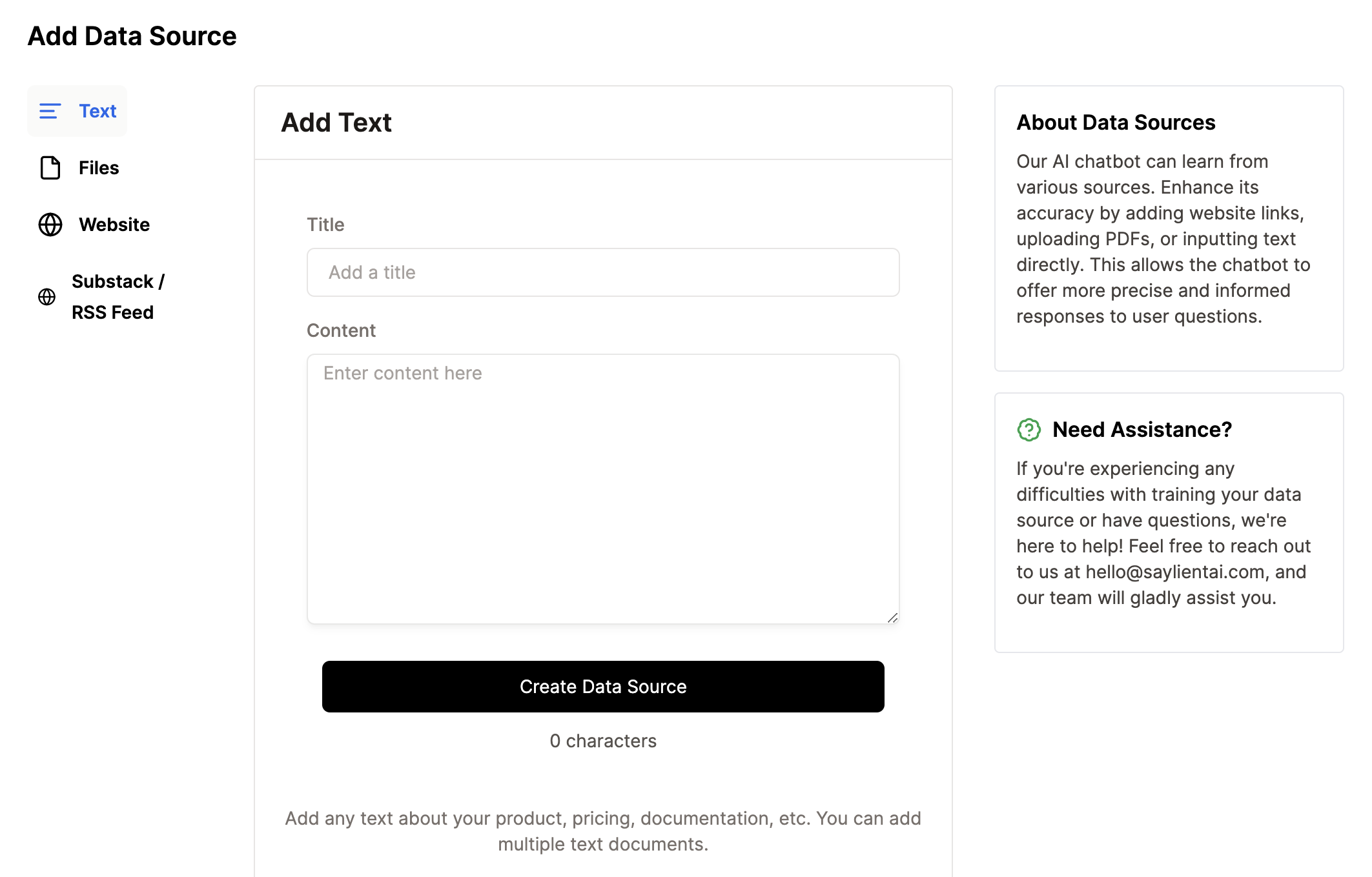
Entering Text Content
- Title Field:
- In the "Title" field, enter a descriptive name for this text input (e.g., "Product FAQ", "Company Policies", "Custom Greetings").
- This title will help you identify and manage your text inputs later.
- Content Field:
- In the larger "Content" text area, enter the information you want your chatbot to learn.
- You can add any text about your product, pricing, documentation, or any other relevant information.
- The text area supports multiple paragraphs.
- Creating the Data Source:
- Once you've entered your content, click the "Create Data Source" button.
Processing and Training
After submitting the text:
- Saylient AI will process the input and use it to train your chatbot.
- The processing time may vary depending on the length and complexity of the text.
Viewing Text Data Sources
Once processing is complete:
- The new text data source will appear in the table at the top of the Data Sources page.
- You'll see the status change to "Trained" once the process is finished.
- The "Last Trained" column will show the date and time of the most recent training.
Managing Text Data Sources
- You can add multiple text documents as separate data sources.
- To update the information, you can edit the existing text data source or create a new one.
- If you need to remove a text data source, use the delete option in the Actions column of the data sources table.
Best Practices
- Use clear, concise language in your text inputs for best results.
- Organize your text inputs by topic or category for easier management.
- Regularly review and update your text data sources to ensure your chatbot has the most current information.
- Use this feature for information that changes frequently or isn't available in other formats.
By adding text input as a data source, you can quickly and easily provide your chatbot with custom knowledge, allowing it to offer more tailored and accurate responses to user queries.
